How to Connect a Chromebook to an External Monitor/Projector
MyshortTips Chromebook Tutorial - Showing the screen to the projector for the monitor is one way to convey ideas and ideas through presentations that we make on laptops, can Chromebooks do that?
This depends on the Chromebook you buy, whether it supports an HDMI output port, or a port that essentially can be used as a graphics output line.
An example is this Samsung Chromebook 4 that I bought.
Indeed, there is no HDMI port, but there is a Type C port that supports audio video graphics output, so that we can display output to external output devices such as monitors or projectors.
Well, but there's no HDMI port, right? whereas if the hdmi cable needs an hdmi port to be able to connect to a laptop, or in this case a chromebook.
Use Type C to HDMI Adapter
There are lots of Adapter options that you can find on the Marketplace... you can use it as a keyword to search for.
Connecting Chromebook with Graphic Port using USB Type C to Monitor/Projector with HDMI support
Steps to Connect Chromebook ChromeOS USB Type C to HDMI Monitor/Projector
How to Mirror Chromebook
But if you want the display on an external monitor or projector to be the same as the display on a Chromebook, you need to make settings.
What If the Chromebook already has an HDMI Port
For both Extend and Mirror Settings, it's more or less the same, because it's on Chrome OS.
Conclusion
eh, but first look at the specs of the Chromebook.... as far as I know, the latest chromebooks are very supportive of this... :)
This depends on the Chromebook you buy, whether it supports an HDMI output port, or a port that essentially can be used as a graphics output line.
An example is this Samsung Chromebook 4 that I bought.
Indeed, there is no HDMI port, but there is a Type C port that supports audio video graphics output, so that we can display output to external output devices such as monitors or projectors.
Well, but there's no HDMI port, right? whereas if the hdmi cable needs an hdmi port to be able to connect to a laptop, or in this case a chromebook.
Use Type C to HDMI Adapter
There are lots of Adapter options that you can find on the Marketplace... you can use it as a keyword to search for.
Connecting Chromebook with Graphic Port using USB Type C to Monitor/Projector with HDMI support
In this guide, you need to prepare some of the tools below for hands-on practice.
- Chromebook 4 Samsung or Chromebooks that do have graphics output on Port USB Type C
- Monitor/Projector with HDMI Port
- HDMI Cable
- USB Type C to HDMI Adapter
For more details, I have prepared material in the form of videos, as well as Unboxing and Review Adapters to connect Chromebooks with USB TypeC Graphics Output to HDMI Monitors.
in the video, complete with how you can do Extend Monitor, or Mirroring, or replace Primary and Secondary Monitors.
Oh yes, here I use the USB Type C to HDMI Adapter with the Vention brand
Steps to Connect Chromebook ChromeOS USB Type C to HDMI Monitor/Projector
Make sure your monitor/projector supports HDMI cable, meaning that there is an HDMI port there.
- Please connect one end of the HDMI cable to the HDMI port on the monitor or projector.
- Connect the other end of the HDMI cable to the HDMI Port on the USB Type C to HDMI Adapter.
- Connect the end of the USB Type C adapter to the USB Type C port on the Chromebook (for example, Samsung's Chromebook 4 which USB Type C supports graphics output.)
- Chromebook displays already have an Extend to Monitor/Projector display.
How to Mirror Chromebook
But if you want the display on an external monitor or projector to be the same as the display on a Chromebook, you need to make settings.
- 1. Go to the Settings section or "Settings"
- 2. Select the "Connected Devices" menu
- 3. Select "Displays"
- 4. Please check the section Mirroring
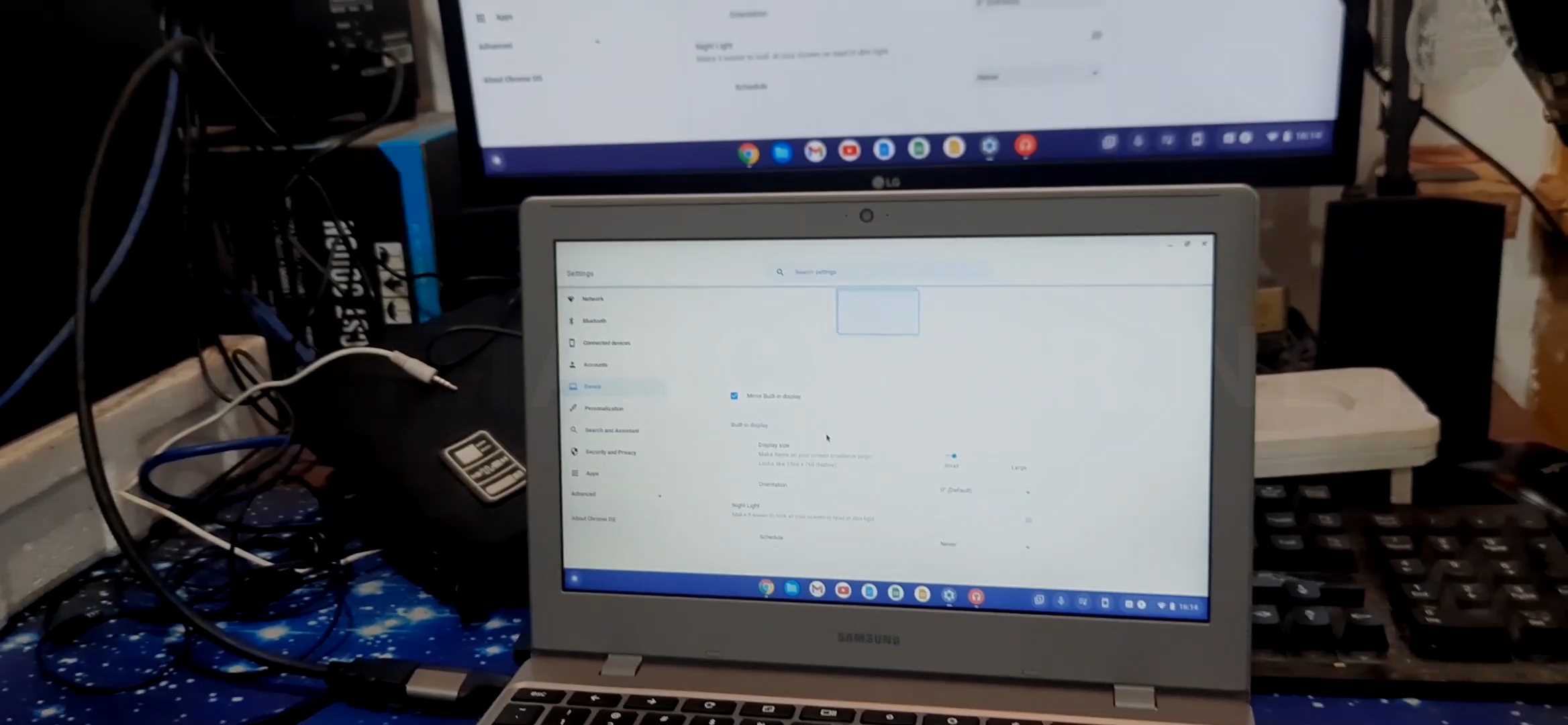 |
| Cara Melakukan Mirroring |
What If the Chromebook already has an HDMI Port
For both Extend and Mirror Settings, it's more or less the same, because it's on Chrome OS.
Conclusion
eh, but first look at the specs of the Chromebook.... as far as I know, the latest chromebooks are very supportive of this... :)

My Chrome OS doesn't have those options so don't know how to connect to a projector, I tried using a HDMI, my laptop doesn't have a HDMI only USB. so what do I do? I can connect it my desktop with HDMI no problem, just not laptop. I really need help,
ReplyDeleteI even bought the adapter and still doesn't work.
in this case, if the usb port (type A or type C) doesn't support display output such as thunderbolt, mhl, or others... that means the USB port can't be used to display the display to a projector or external monitor, so even if you buy an hdmi to usb adapter, it's still it won't work, because basically for USB it is used as an input port, not an output..., but that doesn't mean it can't completely... you use other methods, such as using chromecast, for example like this one that can be purchased on amazon.. https ://amzn.to/3NAmpAw
ReplyDelete