How to Uninstall Software on Windows 7, 8, 10, 11 (Tutorial Step by Step with 3 Different Way)
Uninstall means uninstalling a software / software on the computer. Either because it is no longer needed or because of a corrupt / damaged due to a virus.
Or Uninstall could mean that you want to install the latest version, for example INKSCAPE which is a vector design software that advises its users to uninstall the previous version of INKSCAPE before installing the latest version of the inkscape software.
Long time ago, i create tutorial how to uninstall software from computer in this link
But, there is another way to uninstall software from your computer,
How to uninstall software?
Here I have 2 ways ... but actually the estuary is the same.
1. Uninstall Software Through Windows Settings
- Click "Icon Start"
- You can choose "Setting"
- After that, choose "Apps" uninstall, defaults, optional features
- Then, please click on "Apps & Features" then you scroll to the software collection section that you have installed on your computer... Then click on the software you want to Uninstall to display the "Uninstall" button option
If so... Click the "Uninstall" button then the program, application or software will be uninstalled from your computer. Wait until the process is complete. If there are more options... please just choose "Yes" or basically Yes.
Note.
You can also display Settings with Shortcut (Press Windows key on Keyboard + X) then select Settings.
2. Uninstall Software via Control Panel
For those who don't know what the Windows key on the keyboard looks like... I'll give you a picture.
Windows logo huh..
After that, please type "Control Panel" and press the Enter key on your keyboard.
If it's on Windows 10, it's good... you just type it in the Search Column which is located on the Taskbar... type "Control Panel"
Double click yes on the "Control Panel" application that appears....
2. Please click "Programs and Features"
3. After that, choose the program, software, application or software that you want to uninstall, after that please click the "Uninstall" button
Those are 2 ways to uninstall software that I can present to you.
I love Additional Tips...
:)
Which may surprise you... my brother...,.
This applies to Windows version 10 or windows 10 and most likely the newly released Windows 11 as well.
To Uninstall an Application on Windows is now as easy as Uninstalling an Application on an Android Mobile Phone...
The Newest Easiest Way To Uninstall Software on Windows
- Click "Start Icon"
- Select the Application You Want to Uninstall
- Right click
- Select "Uninstall"
The illustration is as follows...
Awwwwwwwwwwwwwwwwwwwwwwwwwwwwww
Easy isn't it?
Indonesian version article here

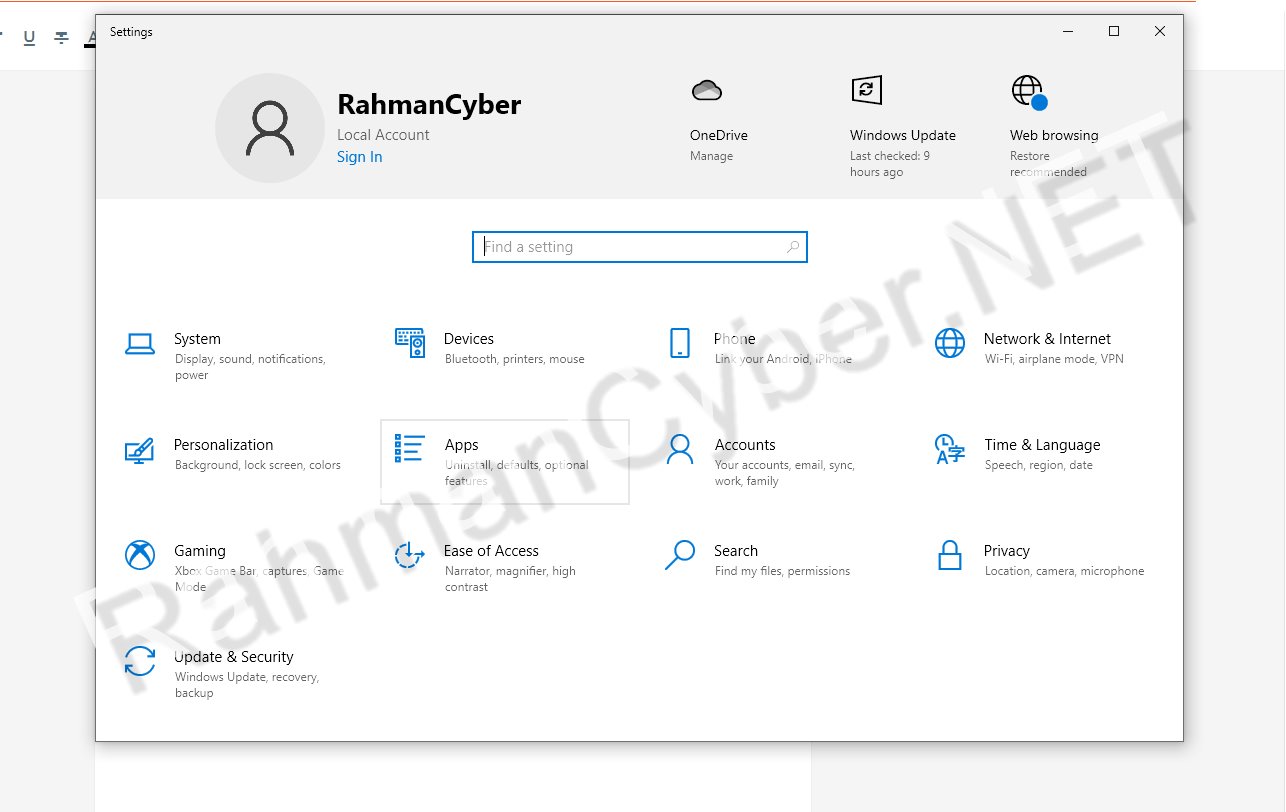


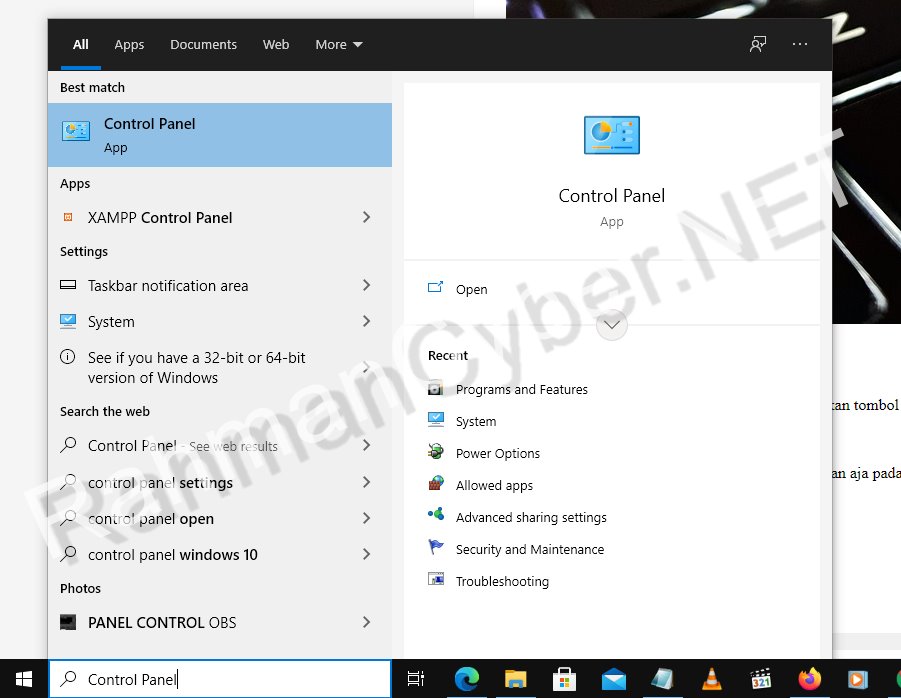

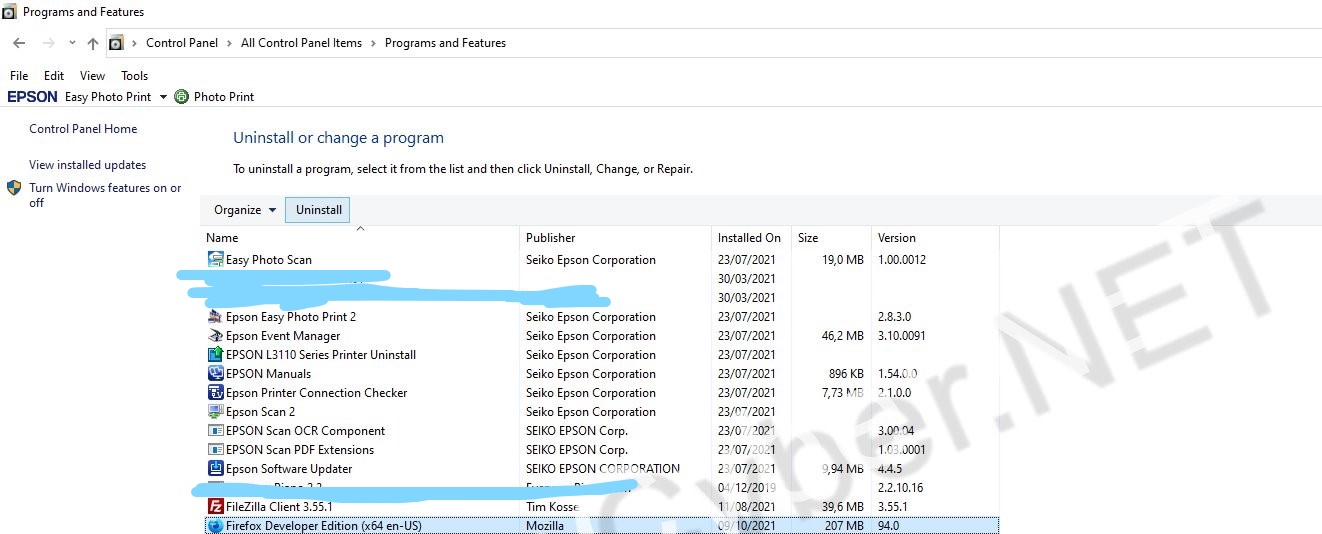
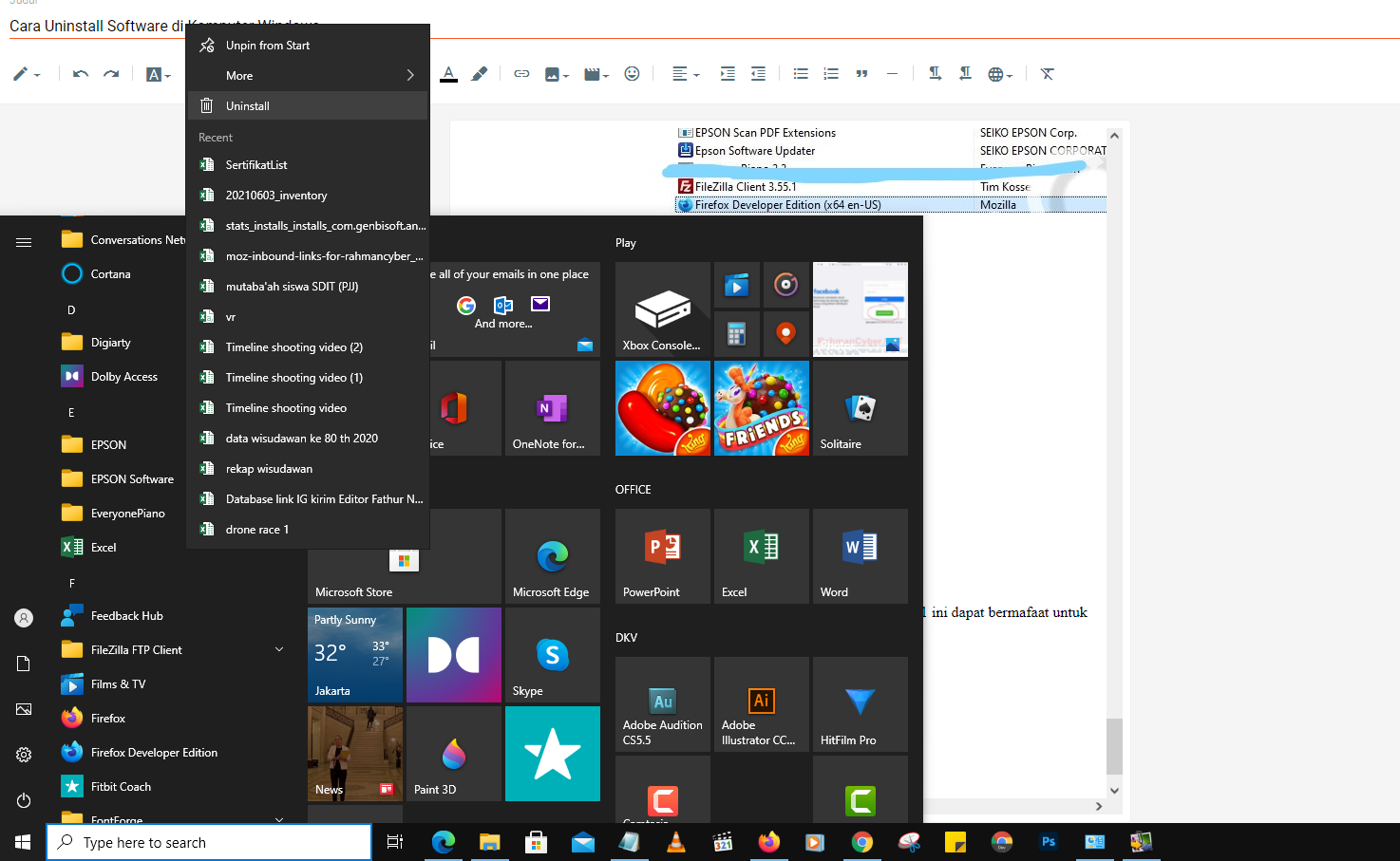
Post a Comment for "How to Uninstall Software on Windows 7, 8, 10, 11 (Tutorial Step by Step with 3 Different Way)"