How to Integrate WooCommerce on Wordpress with PayPal for Payment support
One of the advantages of using woocommerce on WordPress to open your own store is that the various features are quite complete and practical, because it integrates with our wordpress site, without the need to create a website with its own subdomain for an online store.
Payment Support in WooCommerce
- Direct bank transfer which is intended to take payments directly through BACS. Better known as bank transfer/wire transfer.
- Check payments are intended to take payments directly by check. This offline gateway can also be useful for testing purchases.
- Cash on delivery which is intended to Ask your customers to pay with cash (or other means) after delivery.
In addition to supporting the above payment methods, it turns out that WooCommerce can also be integrated with PayPal.
WooCommerce Paypal Checkout
WooCommerce PayPal Checkout allows your store to accept payments via PayPal and use customizable Smart Payment Buttons™. When your customers use PayPal Checkout, they can pay with PayPal, any major credit or debit card without ever leaving your site. Shoppers can buy directly from your product page, and pay in 26 currencies. In the U.S., customers have the added benefit of Smart Payment Buttons™. This feature automatically presents the relevant payment options, including PayPal, as well as Pay in 4 and PayPal Credit*—allowing your customers to buy now and pay later while you get paid in advance.
How to Install WooCommerce PayPal Checkout
- Plugins > Add New on your WordPress site.
- You can type WooCommerce PayPal Checkout in the Search Plugins bar. This plugin is officially provided by WooCommerce.
- After that, you can click "Install Now and Activate".
I experienced this, because I use wordpress multisite.
Install WooCommerce Paypal Plugin via Wordpress Network
How to install the plugin over the network:
1. Please go to "My Sites" at the top bar
2. After that select "Network Admin", then in the sub menu that appears, please select "Plugins", this may be in different languages, but the layout is usually the same.
3. After that on the plugin page, you can select "Add New" right next to the Plugin title
4. After that you will be on the Add New Plugin page, please go to the plugin search box, and type "WooCommerce PayPal Checkout", and in the search options (there are tags, author, keywords), change it to "Keyword".
What if WooCommerce Paypal Checkout is not found? you can change the keyword to WooCommerce Paypal Payments.
Why? because WooCommerce announced,
Support for PayPal Checkout will discontinue from 1 Mar 2022 and updates to the plugin have stopped as of 1 Sept 2021. We recommend switching to PayPal Payments.
This is a PayPal Checkout Payment Gateway for WooCommerce.
As for "WooCommerce Paypal Checkout", it can support the old wordpress version 4.4, and also support the latest wordpress when this article was written, namely wordpress version 5.8
With the announcement above, it doesn't mean that the already installed "WooCommerce Paypal Checkout" can't be used, but that it stops supporting it. Especially when you update the latest version of WordPress in the future, there may be errors.
If you plan to keep WordPress updated to the latest version, I suggest you to install the "WooCommerce Paypal Payments" plugin instead.
if you download the plugin offline, you can upload it by clicking the "Upload Plugin" button, just to the right of the add plugin title.
5. Please Click "Install Now" on WooCommerce Paypal Payments, provided by WooCommerce as the author. Don't choose the wrong one. After that you need to wait for the installation process to complete.
6. When finished, please click "Activate" to activate your WooCommerce Paypal Payments plugin.
7. You have finished Installing the Plugin to integrate Paypal on your wordpress site with your woocommerce online store.
WooCommerce Paypal Payment Settings
After that, you can do your Paypal Payment Settings.
1. Login to WordPress Dashboard
2. Select Menu "WooCommerce" > "Settings"
3. After that, go to the "Payments" section
Well, now you not only have 3 payment options, but there are 4 with additional PayPal payment integration.
In the picture above, I haven't enabled the payment yet, so to activate it, you only need to slide the "Enable" Panel that I circled in the middle. Swipe right until it turns green.
To setup Paypal, you can click "Set up" in the Paypal option.
4. Please connect WooCommerce PayPal Payments with your paypal account by clicking the "Connect to Paypal" link as I circled in this picture.
After that, follow the verification process to completion, if so, then click "Save Changes"
WHY NEED THIS? BECAUSE WITH THIS PAYPAL WE CAN REACH THE INTERNATIONAL MARKET EASY.
Hopefully useful for you.
Your Friends from another country..
RahmanCyber.NET | MyshorTTips
Original Language version on Indonesian on RahmanCyber NET -> here






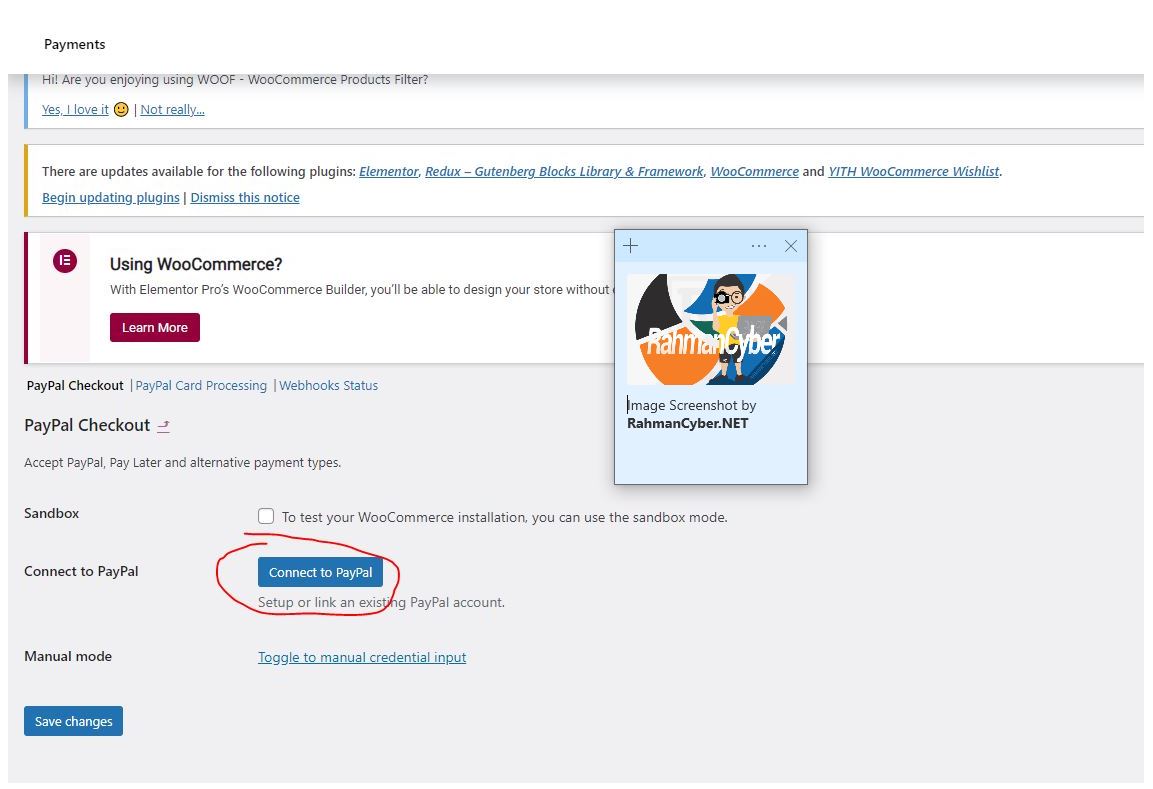
Post a Comment for "How to Integrate WooCommerce on Wordpress with PayPal for Payment support"