How to Automatically Pin Multiple (Bulk) Blog Feeds to Pinterest to Improve SEO
There are many ways to ROMA, yes of course this is relevant to the way we will discuss this time, of course to improve SEO (Search Engine Optimized).
Indeed one of them we can rely on Social Bookmarking sites.
How does it work?
Here we can no longer rely on dofollow links from pinterest, because everything has been changed to nofollow, even noopener
One of them is Pinterest, which opens up opportunities for website owners to Bulk Pin... and this new feature is pinning multiple posts using FEED.
So, if your blog have photo first than article... such as Food Recipe, Wallpaper, or Architecture project.. this is the best place! automaticaly update when you post an article.
What to Discuss?
This time we share Tricks to add to the collection of Knowledge to strengthen our SEO Blog / website in the eyes of search engines, through Pinterest!
Yes, pinterest is a social site where we can do a PIN like bookmarking, yes, but the term in Pinterset is Pin.
Why does it affect SEO? because Pinterest itself has a high MOZ DA/PA Rating and a High Domain Rating on Ahrefs, it indicates that Pinterest is a quality site.
DA or Domain Authority is Metric analytic in Moz... Btw What is Moz?, What is Ahrefs?
We can use several tools for free to monitor the condition of our website, such as what the quality of our website is.
Ahrefs was founded in 2011 by Dmitry Gerasimenko, while..... Moz was founded by Rand Fishkin, Gillian Muessig in 2004
For more information about Moz, you can visit the website https://moz.com/, while for detailed info on ahrefs, you can visit the website directly here https://ahrefs.com/
While this is proof of Pinterest's ranking on Ahrefs ( This is various time by time, this is score when I visited and post screenshot in this blog for education )
The good thing is that Pinterest gives us space for that .. so we can bookmark our site's feed for easily and free.
Of course, this will most likely have an impact on our image in the eyes of search engines, not only Google but other search engines.. such as Bing, yahoo, yandex... d el el
Why Use Pinterest?
Actually this is not unfounded, but I did this because I am not currently a Premium SEO player...
It means paid SEO... so as a "side" blogger because I myself have a main job... but of course this is a hobby... so I'm happy to do it... hehe
So as much as possible I use techniques that can be done which are of course free and most likely can have an impact on the site.
Wow, whether the technique is used by premium players can increasingly shift our ranking on the search engine result page, right?
Yes.. for me personally, I didn't even tell, most likely in the future someone will also tell.. because science or knowledge is dynamic.. growing..
Even the SEO TECHNIQUES that I learned in 2013 are now irrelevant.. so why should I hide the knowledge that I know..
Whether the knowledge is useful or not, it's a personal matter for each person..
So I can't promise this will definitely boost the status of your website.. I don't want to make promises.. obviously, this is what I do.. if you want to follow, please be happy, please practice..
Terms of Use
To be able to do the technique I discussed in this article, you must have a pinterest business account which is the identity of the web you are developing.
Of course you need to create a pinterest account first, then you can create a business account.
Because if you're on a regular Pinterest account, even though you've made a website claim, you still can't post a feed.
Steps to Link Blog Feed to Pinterest
Chapter One, Create a Pinterest Account first
Please first create a Personal Pinterest Account, if you don't know how to make it, please look for How to Create a Pinterest Account.
It's actually easy, just login to Pinterest.com
After that if you press the sign up button, you will be directed to the registration page, like this
Next, just follow the instructions, because I think you can do it.. hehe..
Chapter Two, Create a Business Account
I assume you have successfully created your Pinterest account, and have verified your email as instructed by Pinterest.
After that, please go to your pinterest..
Then please click your profile icon in the top right corner... after that select 'Add a free business account'
After that, the options will appear
so there are 2 options, the first one you will create a new business account, while the second option 'use your exiting account' you use a pre-existing business account.
Please select Get Started.. then you will be directed to the business account personalization form.. like this..
hmmm, if the language is different, don't be confused because the layout is the same... or just translate it with google translate.... like me XD
Click the profile icon in the top right corner... then please select the business account that you will use to link to your blog feed.
Okay, I assume you are logged into your Pinterest Business account..
Chapter Three, Please go to Settings
Oh yes, if the account is checked as above, it indicates that it is an active account... so when you go to the settings section, you will be directed to the active account settings, in this case a business account.
Fourth Chapter, Website Claims
Okay, after you passed the third chapter, then the thing you need to do is Claim the Website first. So if you haven't claimed the website, the Create Pin option will not appear in large quantities. How to claim, please select a claim, then select a claim on the website section.
Sorry, this picture from my Indonesian Blog, you can translate it... cause.. layout it's not big different
After that a dialog box like this will appear.
Please verify by adding the html tag to the edit section of your template. If you are using blogger, just copy the HTML tag above, then go to Edit HTML ( How to go to Edit Blogger HTML )
Just copy right under <head>
If it has been copied, please click save.
Move again to Pinterest, if the verification code has been saved, then in the dialog box above, please click continue..
If successful, there will be a success notification.
If it fails, please check your internet connection, who knows when I saved the template... it turns out the connection was lost..
Okay, here I think it's been a success.. the sign is that the site appears here like a picture..
It's like the RahmanCyber.net site above in the example..
Chapter Five, Let's Create a Pin by connecting the Blog Feed
Please select the menu Create Bulk pins.
Examples like this..
https://myshorttips.com/feeds/posts/default?alt=rss
please replace myshorttips.com with your blog / website address.. then place it in the RSS Feed URL section..
Don't forget to make a board next to it..
Why, make a board? to be more organized / neat..
after everything is ready .. immediately click the save button ..
Wait a few moments, your feed is being synced.. and when it's done, the result will be like this..
Congratulations congratulations, now your blog posts appear like pins pasted on the board..!
Conclusion
There is only hope there, the hope is that our site becomes more trustworthy, maybe not much.. I can't predict either.. but what is clear is that we have tried
The pin that was there if I thought it was already inside, it means it's not in the footer, it's not in the header... so it's already inside and it becomes content..
Even if it doesn't have a direct impact on dofollow, let's just say we've told the world, we're making an article, who knows later someone will see... and click on the pin, then stop by our website... and give testimonials ^_^
"The important thing is that you've tried, what kind of result is it... leave it to the Almighty"
May it be of use..
Attention!!!
- Pinterest supports both RSS 2.* and RSS 1.* (RDF) formats. Currently does not support Atom.
- Make sure the content of your RSS feed page is in XML format.
- Use good quality images as your Pins will be taken from the <image>, <enclosure>, and <media:content> tags within each <item> tag.
- Your Pin title will be created from the <title> and <description> tags within each <item>.
- Each <item> requires a link for the domain you claim.
F.N.A-Red






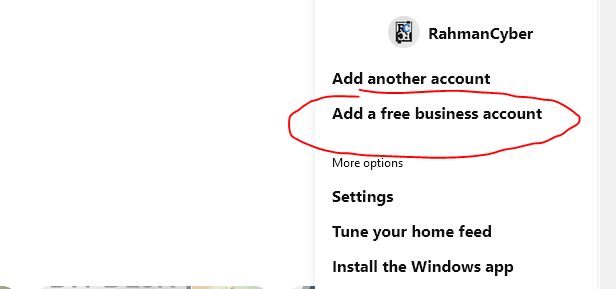
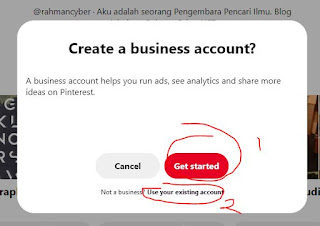






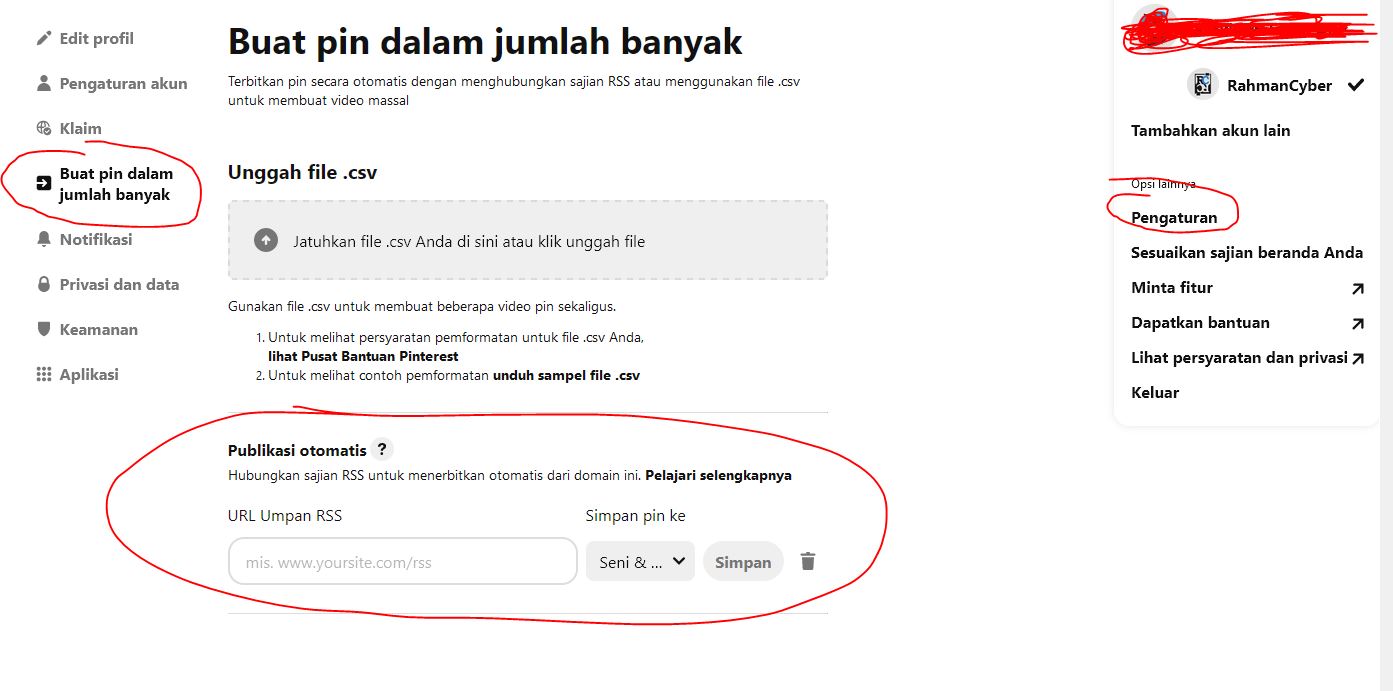
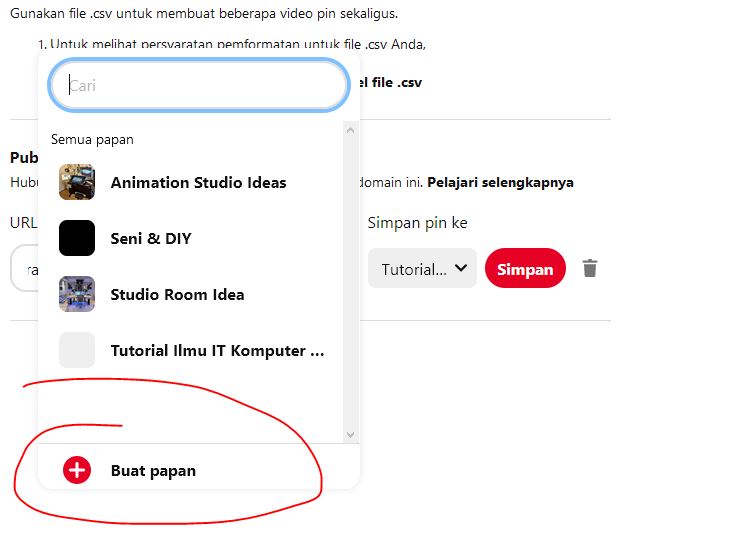

Post a Comment for "How to Automatically Pin Multiple (Bulk) Blog Feeds to Pinterest to Improve SEO "